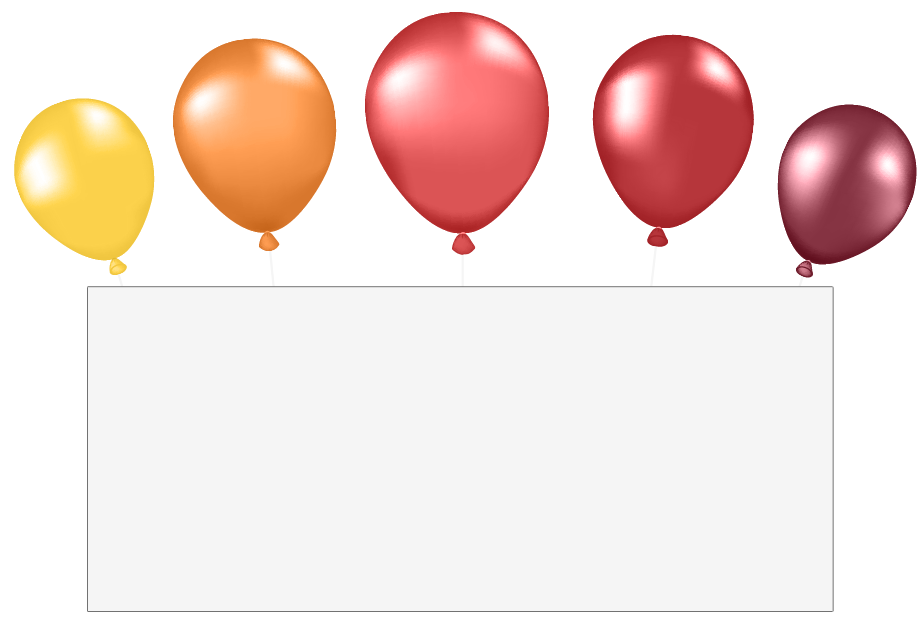Customize your slide with titles, texts and pictures!
-Replace the placeholder text with your own content (change the font size, color and type with the different given options).
-Replace the placeholder image with your own (you can upload from your computer or place the image link from the web).